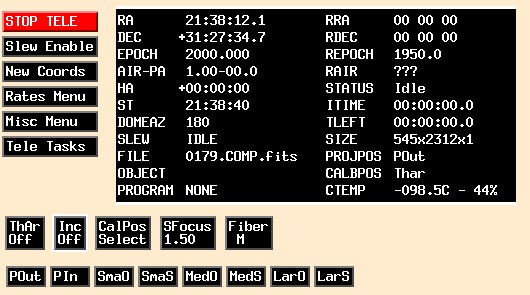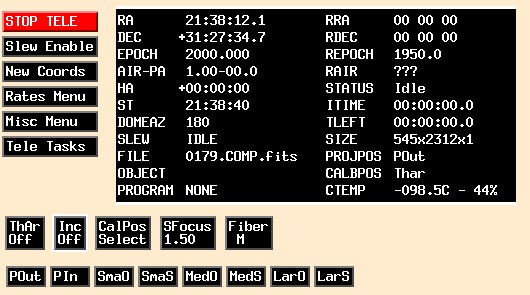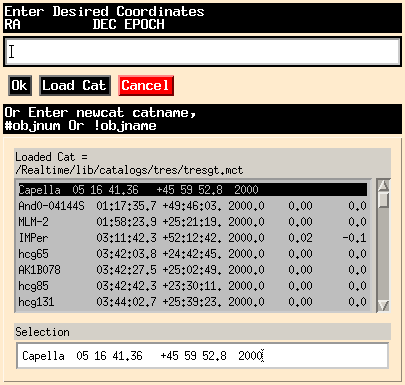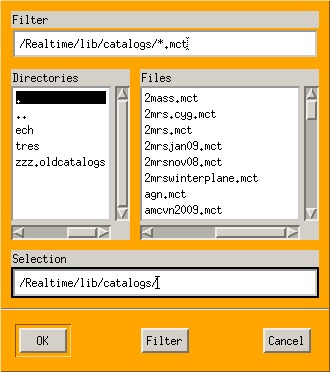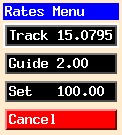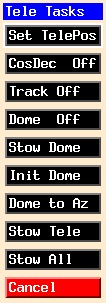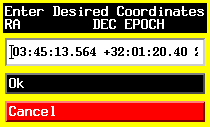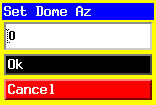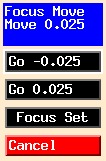TRES TCS User's Guide
Created 07/03/08 by TG
Updated 10/01/19 by EF
This document describes the TRES TCS
program, which controls
the 1.5m telescope from the flwo60 Linux PC.
The system provides
controls via a Graphical User Interface (GUI).
THE PURPOSE OF TCS
This document covers the program TRES TCS, the Telescope Control
System in use with the FLWO 1.5m telescope for the TRES intrument.
The basic purpose of TCS is to control the new TCSGalil
from flwo60, a Linux AMD FX-8350 Eight Core PC, and move the telescope.
It also manages catalogs, and inserts information from the telescope and
catalogs into the FITS file headers. Most of the GUI actions have associated
command line versions that may be typed into the TELSHELL command line, for
example "tele enable".
See Telshell.
GETTING STARTED
The only way users should start TCS is by starting the Realtime
system. TCS is an integral part of the Realtime system; it is started
automatically whenever you type gotres to start the Realtime System.
If you attempt to start Tres TCS independently, bad things
may happen! Also, you should only exit this program by typing exit in the
telshell window.
THE MAIN SCREEN
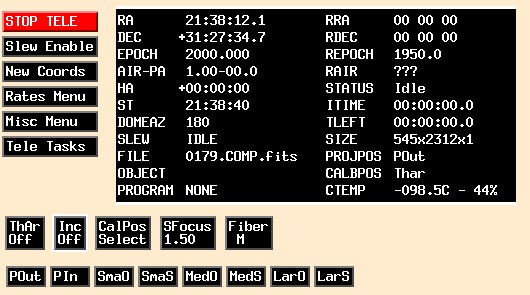
The TCS window will display a series of buttons and a
list of information. The information updates every few seconds,
and accepts no input. To select any button place the cursor on the
button and depress the left mouse button. The first row of buttons, starting at
top left laid out vertically, have the following functions:
- STOP TELE - Halt any telescope travel, clears next coords.
- Slew Enable - After new coords are sent move the telescope.
- New Coords - Enter new coords or manage catalogs.
- Rates Menu - Set various telescope movement rates.
- Misc Menu - Several functions.
- Tele Tasks - Several telescope Tasks.
The second row of buttons, horizontal lay out:
- ThAr - Toggle the new Thorium Argon Lamp (calbox)
- Inc - Toggle the new Incand Lamp (calbox)
- Calpos - Select the new Calbox lightsource position
- SFocus - Adjust Spectrograph Focus
- Fiber - Select active fiber, small, medium or large
The last row of buttons, horizontal lay out:
- Pout - Projector arm to fully out position
- Pin - Projector arm to fully in position
- SmaO - Projector arm to Small Object Fiber
- SmaS - Projector arm to Small Sky Fiber
- MedO - Projector arm to Mediuim Object Fiber
- MedS - Projector arm to Mediuim Sky Fiber
- LarO - Projector arm to Large Object Fiber
- LarS - Projector arm to Large Sky Fiber
POPUP WINDOWS
Some of these buttons when selected will cause a window with further choices
to appear. This section will explore these windows, and their usage. In
most cases these windows were designed to pop-up, be used, and disappear.
For these windows, other windows will not work until the current pop-up
has been dismissed.
NEW COORDS
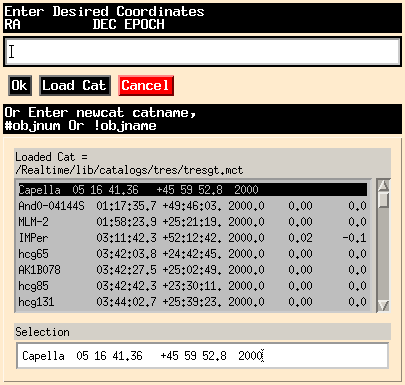
If you wish to manually type in coordinates, simply put the cursor anywhere
inside the white line, and type coordinates, for example :
12:12:12 32:00:01 1950.0 or
12 12 12 32 00 01 1950.0
Spaces or colons are used to separate the fields RA, DEC, and EPOCH. A
control-K entered on this line will delete from the cursor to the end of
the line, and the delete key will delete the character prior to the cursor.
The epoch field is optional, but Ra and Dec MUST BOTH be entered!
This window also allows the management of catalogs. When typing into
the white line, three catalog commands are recognized:
- newcat - "newcat rudy" loads file rudy.mct
- #objectnum - "#3" gets line three from loaded catalog
- !objectname - "!M67" gets object M67 from current catalog
Please note that a catalog MUST be loaded before you can retrieve
objects. After manually entering coordinates click on the "OK" button to
transmit coordinates to PC-TCS. That will happen automatically if you select
from a catalog. In a few seconds, the "Slew Enabled" message will appear on
the PC. and you can click on the "Slew Enabled" button, and the telescope will
slew to those coordinates. See the catalog section below for specification
of catalog layout, location, names, etc...
Under this area is a window which displays the loaded catalog, and you
may select an object from this window by right clicking on that line.
OBJECT CATALOGS
-
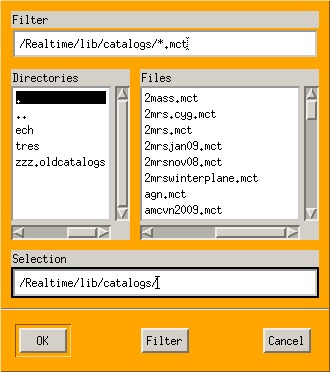
If you select Load Catalogs, this window pops up, and will allow
selection of catalog directory, and your choice of catalogs to load
from that directory.
Object catalogs have the following format, illustrated from the file
furesz.mct:
!P.I.: Furesz
!Program: 140 Pulsators
AUPeg 21:24:00.2 +18:16:43. 2000.0 0.00 -1.3
V411Lac 22:28:58.3 +50:57:47. 2000.0 -0.02 -0.3
The first two lines specify The P.I. and Program for the catalog. If
these lines are in the file, the information from these two lines will
be placed in the headers of all objects selected from this catalog.
Subsequent lines have four fields. The first field describes object
name, the second file is the entry for R.A, the third field is DEC,
and the next field is epoch.
The final two optional fields are for proper motion in RA and Dec.
The Dec value is in arcseconds per century. The RA value is the
change in RA in seconds of time over a century. To convert the change
in RA to arcseconds per century on the sky, multiply by 15*cos(Dec).
After the listed fields, do not pad with
spaces. Object names must have fewer than 20 characters (fewer is
better) and may not contain embedded blanks, as the program uses
blanks as delimiters and IRAF will hate it. Use of dashes or minuses
and plus marks in object names may confuse IRAF, and should be
avoided.
All users should be able to write in the catalog directory. Please be careful
and avoid clobbering existing catalogs! Catalogs should be stored in
/Realtime/lib/catalogs/tres. If you change a catalog, please make sure that it is
group writable when you are done, i.e. "chmod g+w mymunged.mct".
OBJECT CATALOG TESTING
As of 5/2010, all catalogs are checked for consistancy prior to being loaded
into TCS. There are several catagories of errors trapped. If the catalog
fails any of the tests, it WILL NOT LOAD, and an error window will pop up for
short period of time. A description of the error and the line number of the
first error found will be printed to the error output window.
The catalogs are tested using the standalone probgram testcats. If a catalog
fails to load, use testcats to test and then correct the catalog. For example:
testcats /Realtime/lib/catalogs/brightstars.mct
One of the more common errors includes using a file created on a Windows
machine, which will contain dos style new-line carriage-return combos at the end of lines. In this case it will complain about a special character 13. A program to easily fix this error is convert_dos, which runs like this;
convert_dos /Realtime/lib/catalogs/brightstars.mct
Encrypted catalogs are not checked in this fashion yet.
When you click on the Rates Menu button, this window appears :
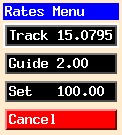
- Track - Reset value of track rates, normally 15.041
- Guide - Reset value of guide rate, normally 2.00
- Set - Reset value of set rate, normally 100

- HA moves - Move telescope in HA at constant DEC
Tele Tasks
When you click on the Tele Tasks button, this window appears :
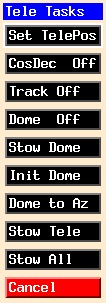
Clicking on Set TelePos will produce this window:
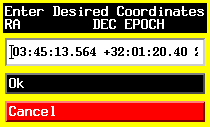
It will contain the last coordinates that you used for a slew.
After centering
your target manually, hit OK, and it will set your coordinates to where you
slewed.
Clicking Cosdec, Track, and Dome widgets will toggle that value. Track
and Dome need to be on for Dome to follow telescope. Cosdec should stay
on.
Stow Dome will turn off Dome, and send the dome to its stow position.
Init Dome will reset the dome encoder after a partial revolution.
Selecting Dome to Az will produce this window:
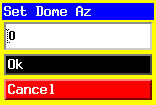
where you can enter a dome azimuth.
The dome will move to that azimuth when you click OK.
Selecting Stow Tele will turn off telescope
tracking and stow it. Note that this command DOES NOT
stop dome tracking.
At the end of the night, you should stow both telescope
and dome , use the (Stow All).
TRES FOCUS
When you click on the SFocus button, this window appears
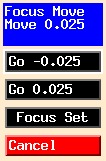
The focusing mechanism uses a stepper motor controlled on tres-bench
via the TCS window to change spectrograph focus. The size of the movement
can be changed with the Focus Set button. The current spectrograph focus
position is displayed underneath "SFocus."