FLWO weather display
The FLWO weather GUI is started with command GOweather in any xterm on flwo48. It displays weather conditions and allows observers to quickly assess the weather, decide whether it is acceptable for telescope operations and change weather limits if they are too strict for the current weather. This window is a client to RTS2-F. If you would like the robot to operate the telescope, you must run the GOrobot command from the Telshell window.
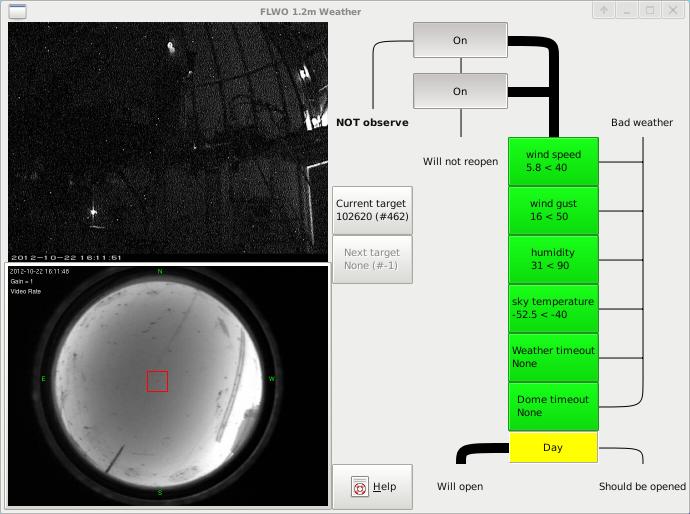
Please be very careful when changing limits. If unsure, contact the 1.5m observer for a detailed weather report. Also please make sure the telescope closure will be confirmed, particularly during inclement weather and on weekends. Mechanisms and software embedded in RTS2-F may fail. It is advisable to check the 1.2m webcam, embedded in the GOweather GUI, to verify that the dome is properly closed in the morning. If you see light in the webcam during the day, the dome is probably not closed.
Webcam views
On the left side of the window are two webcam views. The top one shows the chamber, the bottom one the MMT skycam, with a red square showing the current pointing of the 1.2m. The images refresh about every 10 seconds, so you should be able to track clouds with the MMT skycam and see if the dome is rotating and the telescope is moving. If there is insufficient light, you can turn on (off) a dome light with the lightdome (darkdome) command. Clicking on the skycam displays a standalone window with a full size skycam image.
System mode
The right side of the window shows the system mode. Clicking on a box triggers an action. Lines connecting system modes display the mode inside the weather sub-system. Thick lines mark active paths, thin lines show inactive paths which can be triggered if the system mode changes.
The topmost box shows the mode, ON, STANDBY or OFF. If the mode is OFF, clicking on the box switches the mode either to STANDBY or ON. This is a master switch for RTS2-F operations - RTS2-F will NOT operate on its own if the mode is OFF. If the mode is ON, RTS2-F opens the dome in the evening (and closes it in the morning), and runs observations through the night. If the mode is STANDBY, RTS2-F proceeds with dome flats at appropriate times, and decides on its own to switch to the ON mode, weather permitting.
Below the master mode is a switch to decide whether the telescope will reopen on good weather. If the switch is ON, RTS2-F issues commands to open if the bad weather (causing STANDBY mode) dissipates.
The block on the right contains boxes with weather limits. If a value violates its limit, meaning bad weather, it is red. Green values satisfy weather limits. Clicking on a limit value displays a dialog allowing the user to change that value. RTS2-F updates the display about every 60 seconds. The weather system has built-in timeouts, so if weather data aren not received for 5 minutes, the system turns into bad weather mode, triggeriing a shutdown.
At the bottom of the block are two timeout values. One is for the weather subsystem, the second is for the dome. Those elements show timeouts embedded in the RTS2-F ubsystem, which are designed to prevent a start of observations if the weather turns just marginally good.
Weather timeout examples
All weather values are within limits, RTS2-F is running.
Wind speed beyond the wind speed limit is detected by the weather sub-system.
System is switched to STANDBY mode, forcing RTS2-F to stop observations and shut the dome slit.
Weather timeout is set to 10 minutes, a default value for wind speed timeout.
Again, values of wind speed beyond the limit are detected. The weather timeout is reset to the default, 10 minutes.
Once the weather timeout expires, the system is in STANDBY mode, and the reopen switch is on, RTS2-F will open the dome and restart observations.
You can reset timeouts, e.g. set them to 0, by clicking on the timeout box.